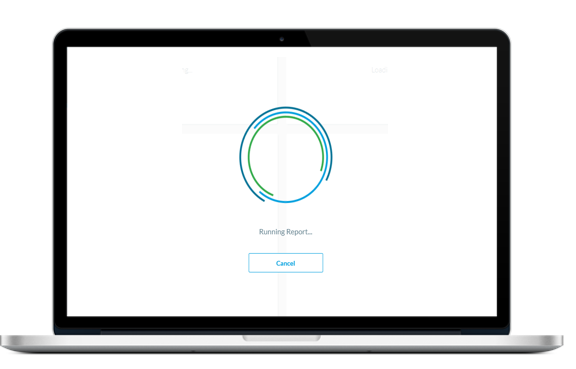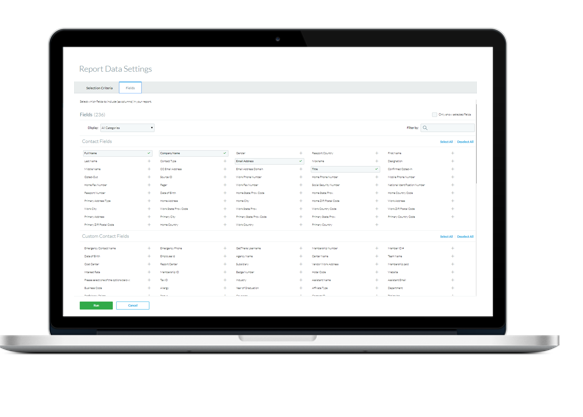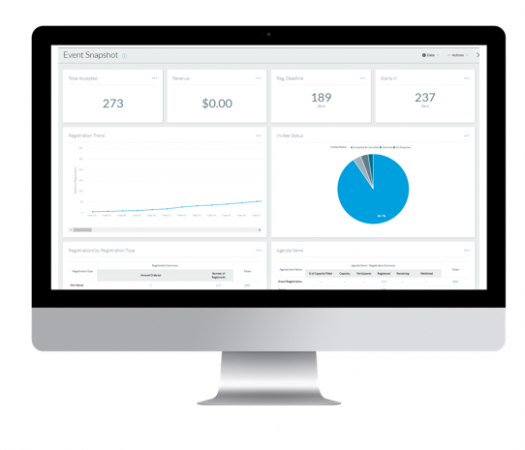As a part of the next installment of our Embracing Change series, let’s talk reporting. Before the event, you may use reports to keep an eye on your email deliverability, track registrant counts for your sessions, and view survey responses. Day-of the event or a few days prior, you'll use reports to ensure all dietary restrictions are noted, all t-shirt sizes are accurate, that your VIPs have their flights booked and hotel reservations made based on their preferences, etc. Post-event is when we start to think of things like, “What was my total revenue?” “Who actually checked-in, rather than just registering?” and, “What was the feedback of my attendees?”
As it's an integral part of your event planning and process, we’ve revamped our reporting tool. The new and enhanced structure allows you to pull your data in a matter of seconds, and immediately at your fingertips! We’ve taken the best of both worlds in Standard and Custom Reporting and combined them to form one clean, quick, and intuitive process.
Enjoy a few of my favorite features of New Reporting –
![CS Team]()
- Auto-Run – When you’ve found the report you’d like to run, either by looking through the list of available options or by finding its counterpart in Standard Reporting under the column “Reports (New),” the report will “Auto-Run.” Since New Reporting is a mash-up of our standard and custom capabilities, the report will default with the standard details relevant to the type of report you’ve selected. If that’s all you’re looking for, and it looks good to you, then save it, export it, publish it to a portal, and go on with your day!
![]()
- Change Report Data – If you’re missing a few key fields from the report in scenario 1, it’s as simple as clicking Change Report Data and clicking on the Fields tab where you may scroll through available fields.You don't have to worry about switching categories over and over to reveal available fields (Custom Report Pro’s, you know what I’m talking about!). You can also use a keyword search to filter or use the display drop down to show certain categories if that’s your preference.
![]()
- Infinite Scroll – Take a scroll through your report and all attendees within it without going page by page or exporting. Just keep scrolling, just keep scrolling...
- Widgets – Widgets are a pretty big deal. Some of our most popular new reports use widgets to break down your data into tables, graphs, and charts to keep it interesting. A new and noteworthy example is the first item found under Common Reports, our Event Snapshot, a report made entirely of these widgets. View within Cvent, or export to see each graphical element take over its own page in an Excel spreadsheet! Now, show off to your co-workers, do a presentation on how your numbers are trending while registration is live, or give a post-event debrief to your team to celebrate your success!
![]()